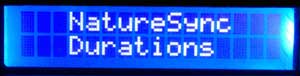NatureSync™ Quick Start Guide
Latest Update: 12/11/2012
1
Select NatureSync Mode
Go to “Settings” by pressing “SET” key at standby menu. Choose “Select Mode” using “+” or “-” and press “SET” to select. Choose “NatureSync”.
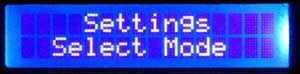
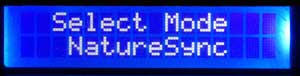
2
Set Location
Go to “Settings” by pressing “SET” key at standby menu. Choose “Location” using “+” or “-” and press “SET” to select.
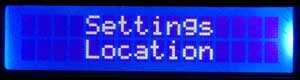
You can choose one of the preset locations by using “Select Your City
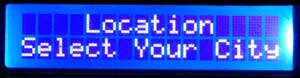
Or input your location manually by choosing “input location”
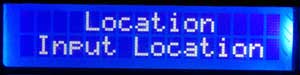
You can get your longitude and latitude from GPS devices or online maps service providers like Google Maps
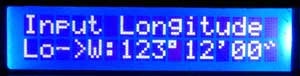
3
Set Date
Go to “Settings” by pressing “SET” key at standby menu. Choose “Date” using “+” or “-” and press “SET” to select.

4
Set Time
Go to “Settings” by pressing “SET” key at standby menu. Choose “Time” using “+” or “-” and press “SET” to select.
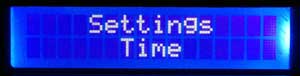
5
Configure NatureSync’s Main Brightness
Go to “Settings” by pressing “SET” key at standby menu. Choose “NatureSync” using “+” or “-” and press “SET” to select.
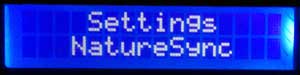
Choose “Main Brightness”. Changing Main Brightness will affect the maximum brightness of your lights (the brightness after sunrise) and affect other relative brightness
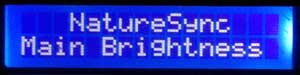
6
Set “Sunrise Offset” “Sunset Offset”
Go to “Settings->NatureSync->Sunrise Offset” or “Sunset Offset”
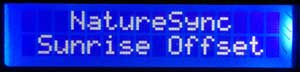
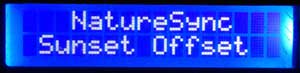
Using “Sunrise Offset” or “Sunset Offset” to change the sunrise and sunset start time relatively to the currently nature sunrise and sunset time at your location. For example, nature sunrise is 6:05am, using “+0:30 Hour” sunrise offset will change the NatureSync’s sunrise start time to 6:35am.
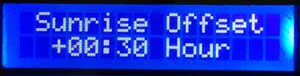
You can use “shortcut” menu’s “Preview Schedule” to see the changes on sunset/sunrise time. Press “M” Key, and choose “Preview Schedule”
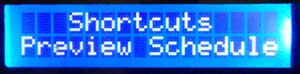
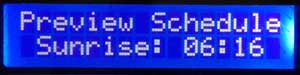
7
NatureSync: Change sunrise, sunset durations
Go to “Settings -> NatureSync -> Durations”